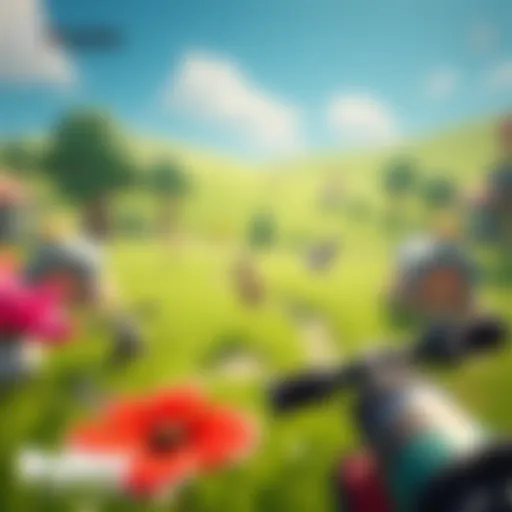Using DroidCam Effectively with OBS for Streaming
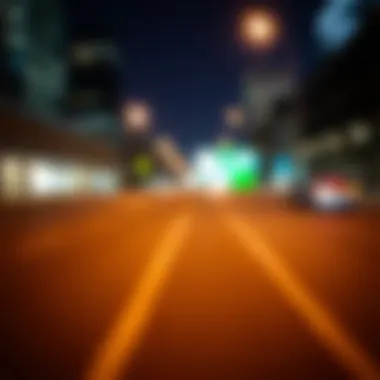

Intro
In today’s digital landscape, the significance of a reliable webcam can’t be brushed aside. Whether you’re live-streaming a gaming marathon, hosting a virtual meeting, or recording content for a vlog, the quality of your video feed is paramount. As many of us grapple with the limitations imposed by standard webcams—whether poor image quality or inconvenient setups—it's time to explore innovative alternatives. Here, we’ll delve into how DroidCam can transform your smartphone into a high-quality webcam solution within the Open Broadcaster Software (OBS) environment.
The concept of using your smartphone as a webcam might seem a tad unconventional, but DroidCam takes this idea and runs with it. By integrating your phone’s camera capabilities with the robust features of OBS, not only do you expand your broadcasting options, but you also leverage technology that you already possess. This guide sets out to provide a step-by-step approach on how to get started, as well as insights into troubleshooting, features, and performance comparisons with traditional webcams.
With tech enthusiasts and gamers always looking for a leg up on their streaming game, the following sections will break down everything you need to know—from installation to fine-tuning settings for optimal output. So, grab your smartphone and let’s dive into the nuts and bolts of using DroidCam as an OBS camera solution.
Preamble to Webcam Alternatives
With the rise of online streaming and remote communication, a robust webcam solution has become more essential than ever. Traditional webcams have long dominated this space, but many users are now exploring alternative options that might offer enhanced quality without breaking the bank. This is where the concept of webcam alternatives comes into play, providing innovative solutions that tap into existing technology—specifically smartphones.
The push for quality stream solutions stems from several factors. First and foremost, streamers are no longer satisfied with grainy, poorly lit video quality, especially in a landscape where high-quality production can separate good from great. Additionally, with many people turning their hobbies into careers, having professional-grade video running through OBS (Open Broadcaster Software) isn't just a perk; it's a necessity.
Utilizing tools such as DroidCam, which repurposes a smartphone's camera, offers users a chance to jump into the fray without needing to invest heavily in hardware. This shift reflects a growing trend where flexibility and accessibility come to the forefront. In this article, we'll take an in-depth look at how integrating DroidCam not only resolves quality concerns but also amplifies streaming capabilities.
Rising Need for Quality Stream Solutions
Many enthusiasts, including gamers and content creators, are noticing how significant the visual aspect of their streams can be. Imagine you're an avid gamer streaming your play session. Viewers are much more likely to stick around if you provide them with a clear view of both the game and yourself, rather than battling against pixelation or blurriness. Having clear visuals cannot be overlooked; it enhances engagement, fosters a connection with the audience, and elevates the overall viewer experience.
As more people create content in crowded spaces, standing out requires decent equipment. User feedback often highlights the frustrations faced when trying to maintain high-quality streams on a budget.
The Role of DroidCam in Modern Streaming
DroidCam has swiftly carved out a space in the realm of streaming technology. By turning a smartphone into a webcam, it bridges the gap between casual streaming and professional broadcasting. For anyone with a decent camera on their mobile device— a category that widely includes most modern smartphones —DroidCam becomes a tempting option.
This solution runs over USB or Wi-Fi, opening doors to a flexible range of settings suited for your environment. Users already bogged down by traditional webcam choices quickly find that DroidCam marries convenience and quality seamlessly. Instead of investing in multiple expensive pieces of equipment, you can leverage what you already own.
Overall, as streaming continues to evolve and expand, tools like DroidCam play a pivotal role in reshaping the landscape. With features designed to enhance connectivity and video quality, it's becoming increasingly hard to ignore the innovation this app brings to the table. Users seeking unique ways to elevate their broadcasting experience will find that considering alternatives to traditional webcams is not just an option; it's a strategic move.
Understanding DroidCam
DroidCam is not just a technical gimmick; it's a game changer for many who are navigating the intricate world of video streaming. As an alternative to traditional webcams, it plays a pivotal role in the increasingly digital lifestyle that emphasizes quality and versatility. Given that many individuals already possess smartphones with capable cameras, the practicality of leveraging DroidCam cannot be understated. The following sections will delve into its core features and specifications, shedding light on how it enhances the streaming experience and meets the current demands of tech enthusiasts, gamers, and developers.
Overview of DroidCam Features
DroidCam is designed with a suite of features that make it appealing to anyone looking to improve their video quality. Some standout elements include:
- High-Resolution Support: DroidCam offers resolutions of up to 720p and even 1080p, depending on the device capabilities. This makes a striking difference compared to an average webcam, particularly in clarity and detail.
- Wireless Connectivity: Users can connect their smartphones to a PC via Wi-Fi or USB. This eliminates the hassle of cumbersome cables and allows for more flexibility during streaming or video calls.
- Audio Functionality: Not only can it transmit video, but DroidCam also supports audio through the smartphone microphone, reducing the need for additional equipment.
- Multi-Platform Compatibility: Whether it’s Skype, Zoom, or OBS, DroidCam plays well with most popular software solutions, providing a seamless user experience.
- Customizable Settings: Users can tweak settings such as brightness, contrast, and other video parameters directly in the app, giving more control over the streaming quality.
These features collectively propel DroidCam to the forefront of camera solutions in home studios and gaming streams, making it a preferred choice for many.
Technical Specifications
When it comes to the technical side, understanding the specifications can help potential users make informed decisions. Some key specifications of DroidCam include:
- Supported Operating Systems: Android and iOS for mobile, and Windows and Linux for PC support. This ensures a wide range of compatibility, allowing users from different backgrounds to utilize the application.
- Camera Resolution: Up to 1080p, offering crisp visuals that can be prioritized based on individual user needs.
- Frame Rate Options: Commonly supports 30 FPS, providing smooth motion during streaming, although later versions may offer options for higher frame rates.
- Bitrate Settings: Users can adjust the bitrate depending on their network conditions; higher values yield better quality, while lower values help in less stable connections.
- Connectivity Type: Supports both wireless and USB connection; the choice depends on user preference and available infrastructure.
Ultimately, these technical aspects not only contribute to the efficacy of DroidCam but also provide a solid foundation upon which creators can build their streaming quality, making it essential knowledge for anyone looking to venture into utilizing this innovative technology.
Setting Up DroidCam
Setting up DroidCam is a pivotal step in transforming your smartphone into a capable webcam for OBS. In an age where high-quality streaming is king, understanding the nuances of this setup can make or break your broadcasting experience. Moreover, as many are seeking cost-effective alternatives to traditional webcams, DroidCam presents a viable solution that is both user-friendly and efficient. The benefits of using this application extend beyond just saving money; they include improved flexibility and unique customization options that come with a smartphone camera.
Downloading and Installing the App
The initial step in utilizing DroidCam involves downloading and installing the application on both your mobile device and computer. First, head over to the official DroidCam website for the most recent version. There you will find options for multiple platforms, including Windows and Linux. More often than not, installation processes are straightforward, but pay attention to the permissions required during installation. On the smartphone side, go to your app store—Google Play for Android or the App Store for iOS—and search for "DroidCam." Once found, hit install and allow the app to access your camera and microphone as these functionalities are crucial for the streaming process. It's fairly simple; just follow the on-screen instructions, and you should have it up and running in no time.
Configuring Device and PC
After you’ve installed the app, the next phase is configuring both your smartphone and computer to communicate seamlessly. With DroidCam running on your phone, take note of the IP address displayed on the screen. This address is key as it links your two devices. On your PC, launch the DroidCam client and input the IP address accordingly. It's worth confirming that both your smartphone and computer are connected to the same Wi-Fi network; otherwise, they won’t see eye to eye. If you have everything in order, click "Start" on the PC client and watch as your smartphone camera feeds through. Voila! You’ve set the stage, but remember that complexity might creep in depending on your firewall settings, so keep an eye out for those prompts that may require your attention.
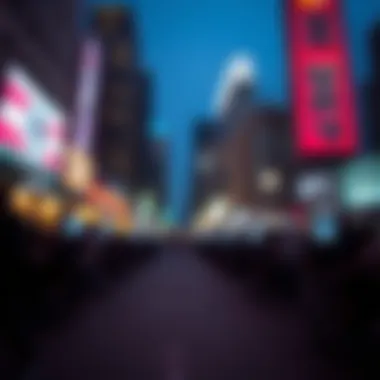

Connecting DroidCam to OBS
Connecting DroidCam to OBS is where the magic truly begins. Once you establish that connection between your Android or iOS device and your computer, it's time to bring it into OBS. Open OBS and create a new scene or select an existing one where you want the camera feed. Right-click in the "Sources" box, then choose "Add" and select "Video Capture Device." In the settings that appear, name your source something recognizable like "DroidCam." From the drop-down menu, select DroidCam, and just like that, your smartphone's camera should start displaying as an input source. This flexibility allows you to utilize various angles or settings that a normal webcam simply can’t match. As a final touch, ensure your aspect ratio aligns well with your overall layout. Balance is key when crafting visually appealing streams.
By carefully navigating these steps, users can maximize the potential of DroidCam as a magnificent webcam alternative within their streaming toolbox.
Configuring DroidCam for OBS
The process of configuring DroidCam for OBS is critical as it forms the backbone of the streaming experience you aim to achieve. Proper setup can be the difference between a mediocre and a polished output during your streaming sessions. It's not just about plugging in the device; it's about fine-tuning the settings to match your broadcasting needs. A well-optimized camera connection ensures that your audience sees clear visuals and hears crisp audio, which can enhance viewer engagement and retention.
Adjusting Video Settings
Adjusting the video settings when utilizing DroidCam with OBS can significantly impact the quality of your stream. Each aspect—resolution, frame rate, and bitrate—plays a unique role in delivering the desired performance.
Resolution
Resolution refers to the clarity of the image being captured and displayed. For streams, common resolution settings range from 720p to 1080p, with many advanced users even exploring 4K options. Opting for a higher resolution such as 1080p offers more detail. This is particularly essential if your content relies heavily on visual elements, such as gaming or in-depth tutorials.
One key characteristic of higher resolution is that it enhances viewer experience by producing sharper images. However, it’s worth noting that a higher resolution demands more resources. This could potentially strain your device’s performance if not handled properly, leading to lag or stuttering.
In essence, choosing the right resolution is about balancing quality and performance. Strive for a resolution that brings out the best in your content while remaining responsive during your stream.
Frame Rate
Frame rate, measured in frames per second (FPS), is another vital element of setting up your stream. Common frame rates include 30 FPS and 60 FPS. Higher frame rates can provide smoother motion, which is especially beneficial for fast-paced content like gaming or sports. Streaming at 60 FPS can make a significant difference, as it captures every action fluidly, providing a more immersive experience for your viewers.
Nevertheless, increasing the frame rate may require more bandwidth and processing power. If you push too high without adequate resources, you might experience choppy video instead, which can frustrate your audience. Thus, you should assess both your hardware capabilities and your internet connection quality when selecting this setting.
Bitrate
Bitrate is the amount of data transmitted in a given amount of time, typically expressed in kilobits per second (Kbps). A higher bitrate often translates to better video quality since more data allows for richer details. However, it’s critical to find a sweet spot which provides good quality without overloading your connection.
A general recommendation is to aim for a bitrate between 2500 Kbps to 6000 Kbps for 1080p streaming. But keep in mind that too high of a bitrate can lead to issues such as buffering or disconnects, especially for viewers with weaker internet connections. Monitoring your audience’s experience allows you to make quick adjustments as necessary.
Audio Setup Considerations
When it comes to streaming, audio quality is just as important as video quality. Ensuring that your viewers can hear you clearly and that background noises are minimized is vital to maintaining a professional broadcast. Consider the type of microphone you’ll be using, whether it’s a USB mic or your smartphone through DroidCam. You may also need to configure audio settings separately in OBS to ensure synchronization between your video and audio feeds.
Comparison with Traditional Webcams
As streaming and content creation become more mainstream, the conversation around webcam technology has evolved. This section delves into the comparison between DroidCam and traditional webcams, shedding light on why some users are leaning toward smartphone solutions in their streaming endeavors.
Cost Effectiveness
When it comes to budgeting for gear, cost effectiveness is a crucial consideration. Traditional webcams, especially high-quality models from manufacturers like Logitech or Razer, can run anywhere from fifty to several hundred dollars. On the other hand, DroidCam transforms an already-owned device—your smartphone—into a capable webcam with little to no additional cost. With the app available for free, enthusiasts can skip the pocket pinch entirely, making it a smart choice for those looking to dip their toes in streaming.
- No Initial Investment: Already have a smartphone? You’re halfway there.
- Minimal Additional Costs: If opting for wireless connectivity, ensure a reliable Wi-Fi signal, but overall, expenses are still lower than purchasing a new camera.
- Flexibility in Upgrades: Smartphones often receive updates that enhance camera performance over time, unlike traditional hardware.
In summary, the financial barriers associated with streamlining professional-grade sessions drop significantly when utilizing DroidCam. It’s both an economically savvy and practical alternative.
Performance Metrics
Measuring performance is about more than just video quality; it encompasses a variety of factors that impact the streaming experience. Traditional webcams have long been considered the gold standard for video feeds, boasting fixed specifications for resolution and frame rates. However, DroidCam brings nuances to the table, derived predominantly from the smartphone's inherent technology.
- Resolution Options: Older traditional webcams might cap at 720p or 1080p at best, while many smartphones today support much higher resolutions, even 4K in some cases. This grants users an edge in video quality without breaking the bank.
- Frame Rates: Some newer smartphones can sustain higher frame rates, enabling smoother streams, particularly beneficial for fast-paced gaming or dynamic presentations.
- Low-Light Performance: Many smartphones feature advanced low-light capabilities that make them perform better in dim environments when compared to their fixed-function counterparts.
An important point here is that the performance of DroidCam can also depend on the phone model and the network conditions. However, it holds the potential to rival traditional webcams in various aspects while being subject to continuous technological advancements in mobile devices.
Usability and Portability
Usability is pivotal in content creation. Traditional webcams often require specific computer setups or additional hardware for optimal functioning. DroidCam, however, shines in its user-friendliness and portability. Here’s how:
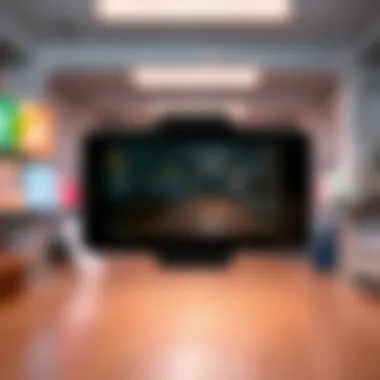

- Easy Setup: The installation process is relatively straightforward. Download the DroidCam app, connect it under the same Wi-Fi and launch it on OBS; that’s about it. In contrast, traditional webcams often come with installation software that can be finicky.
- Portability: For those on the go, DroidCam can turn any smartphone into a portable broadcasting studio without requiring much space. This is vital for digital nomads or creators wanting to stream from various locations.
- Adaptability: Since most smartphones are multifunctional, users aren't limited only to streaming; they can easily switch to other creative uses, like photography or video editing, without needing extra equipment.
In essence, DroidCam provides a versatile solution that breaks the constraints of traditional webcams, offering streamers flexibility and ease of use that enhances the overall broadcasting journey.
In summary, when weighing DroidCam against traditional webcams, it’s clear that cost, performance, and usability favor smartphone solutions, making it an attractive option for many streamers today.
Enhancing Streaming Experience
In the ever-evolving landscape of digital content creation, enhancing the streaming experience has become a focal point for both amateur enthusiasts and seasoned professionals. Utilizing DroidCam as a webcam alternative can significantly elevate how creators engage with their audience. This section delves into specific elements like filters, effects, and multi-source integration, shedding light on the myriad benefits these features offer.
Using Filters and Effects
Filters and effects are like the cherry on top of a well-baked cake; they can transform a basic stream into a visually stunning spectacle. This adds flair and personal touch, allowing viewers to enjoy unique visuals while the creator maintains their distinct identity.
Imagine a scenario where a developer conducts a live coding session. Incorporating filters could help focus the viewer's attention on the code, removing distractions in the background. This not only provides clarity but also fosters engagement by providing a more polished visual experience.
Some popular filters available for use with DroidCam include:
- Chroma Key: Great for background removal, useful for gaming or virtual meetings.
- Color Grading: Enhance the overall vibe of your stream, making it feel more cohesive and professionally colored.
- Text Overlays: Update viewers in real-time with essential info or even humorous remarks to keep the mood light.
Leveraging filters effectively can significantly increase viewer retention. Regardless of the platform, an audience is more likely to stay if visuals are engaging. Furthermore, transforming a mundane stream helps create a brand identity, making it easier for followers to recognize your content in an oversaturated market.
Incorporating Multiple Sources
Incorporating multiple sources within a stream is akin to stirring in various ingredients into a dish; it takes time and effort, but the end result can be infinitely more rewarding. When utilizing DroidCam with OBS, adding multiple video sources opens up a world of creative possibilities, enabling real-time transitions that keep the viewer engaged.
Think about a gamer who wishes to showcase their gameplay, while simultaneously displaying a reaction cam and their voice through a mic. By sourcing all these inputs, they can offer a multi-dimensional viewing experience. Here’s why integrating multiple sources can be beneficial:
- Enhanced Interaction: Switch from gameplay to a face cam on the fly to intersperse commentary with action moments.
- Professional Presentation: Create a multi-screen effect that resembles television broadcasts, boosting the perceived quality of your content.
- Flexibility: Easily switch between different content types or setups, accommodating varying viewer preferences.
By learning to incorporate multiple sources effectively, a creator can not only keep the streaming experience fresh but also build a connection with their audience through dynamic presentation. This multifaceted approach paves the way for improvisation during live streams, allowing creators to respond to their audience in real time and adjust the content accordingly.
"In a world full of choices, it's not just the quality of content that matters, but how engagingly that content is presented."
In summary, enhancing the streaming experience with tools like DroidCam and OBS is not merely about technical prowess. It’s about creating an engaging narrative that resonates with the audience. By using filters for visual enhancement and incorporating multiple sources, creators can ensure that their streams are not just watched, but truly experienced.
Troubleshooting Common Issues
When venturing into the world of streaming with DroidCam as a camera solution in OBS, it’s vital to be aware of potential pitfalls that can crop up along the way. Just like any technology-driven tool, users may face unexpected hurdles that can disrupt their streaming experience. This section aims to arm you with useful information to resolve common issues, ensuring that the transition to using DroidCam is as seamless as possible.
Connection Problems
Connection problems are among the most frequently encountered issues when using DroidCam with OBS. When your devices refuse to talk to each other, it can be frustrating. Here are a few keys to troubleshooting:
- Check Your Wi-Fi Connection: DroidCam works by relaying video and audio over Wi-Fi. A shaky or slow connection could lead to jitters on your stream. Make sure that both your smartphone and your PC are connected to the same stable network. Also, it helps to reduce the distance between the two devices to enhance signal strength.
- Firewall Settings: Sometimes, the firewall on your computer might block DroidCam. To address this, try disabling your firewall temporarily, or adding an exception for the DroidCam application in your firewall settings to allow the connection.
- App Permissions: Confirm that the DroidCam app has the necessary permissions to access your camera and microphone. If these permissions are not granted, it won’t be able to transmit data to OBS.
By keeping an eye on these areas, you can often resolve connection issues quickly and get back to streaming without much hassle.
Quality and Lag Issues
Lag and quality issues are a particular thorn in the side of any streamer. Imagine your viewers seeing a choppy stream as you try to showcase your skills; it can feel like trying to run in molasses. To tackle these concerns, keep the following suggestions in your back pocket:
- Stream Settings: Ensure that your OBS settings are adjusted for optimal performance. Decreasing the resolution or frame rate in the OBS settings can substantially improve stream quality. You might have to balance quality and performance depending on your system's capabilities.
- Close Background Applications: Too many applications running simultaneously can hog resources. Shut down any unnecessary programs that may be using CPU or bandwidth. Sometimes, a clean slate is the best way to ensure a smooth streaming experience.
- Check Device Temperature: Overheating can lead to performance drops. If your smartphone is getting hot, that may be an indicator of more considerable lag. Consider giving your device a break or improving airflow.
In many cases, tweaking a few settings can transform your streaming experience from shaky to smooth, pleasing your viewers' eyes.
OBS Configuration Pitfalls
Configuring OBS to work flawlessly with DroidCam can be an intricate task, but several common misconfigurations can lead you astray. Here are some aspects to double-check to avoid those pitfalls:
- Incorrect Video Source: Make sure that the right video source is selected within OBS. Sometimes, it defaults to a different source if not set up correctly, leaving you staring at a black screen.
- Audio Settings: Ensure that your audio source is correctly configured. Missing audio can make your stream sound as empty as a desert. Keep an eye on the audio mixers within OBS and ensure the DroidCam's audio source is appropriately set up.
- Encoder Settings: Your encoder settings can significantly impact your stream's quality. If configured improperly, they could lead to performance issues. Opt for the recommended settings based on your hardware capabilities, which can be found in the OBS settings guide.


These tips can shield you from common mistakes and lead to a more successful streaming endeavor.
Remember, by being prepared for these common issues, you can create a more professional and enjoyable streaming environment. Troubleshooting doesn’t have to be a hassle; it can be part of the journey toward mastering your streaming setup.
User Testimonials and Experiences
Understanding how users interact with DroidCam in the realm of OBS is essential for appreciating its true effectiveness. Testimonials and experiences shed light on both the strengths and limitations of this solution, often revealing insights not found in technical specifications or official documentation. By gathering stories and feedback from real users, we can grasp the tangible benefits that come from utilizing DroidCam while also noting the pitfalls that some might encounter during their streaming journey.
Positive Experiences
Many users have taken to platforms like Reddit and various streaming communities to share their success with DroidCam. A recurring theme in these accounts is the surprisingly high quality of video offered by a device that originally served a different purpose. For instance, a user might write about how their smartphone's camera proved sharper than their aging USB webcam, allowing their streaming setup to look polished without a hefty investment in new hardware. This aspect is particularly appealing to those on a budget, especially younger streamers or hobbyists, who might find it hard to justify a large expenditure on a professional webcam.
Noteworthy Positive Points:
- Cost-Effectiveness: Utilizing existing smartphones provides significant savings.
- Versatility: Users describe using DroidCam for various online activities, from casual chats to more serious gaming streams.
- Community Engagement: A user-attributed additional benefit has been increased viewer engagement. Apparently, the enhanced video quality can improve audience retention during streams.
One user shared, > "Switching to DroidCam has made a world of difference! It felt like I was stuck in the dark ages with my old webcam. Now, I get compliments all the time!" This emphasis on increased visual appeal resonates with many who prioritize aesthetics in their broadcasts.
Challenges Faced by Users
While positive accounts are plentiful, it’s equally important to address the challenges that some users encounter. These difficulties can stem from connectivity issues or the innate limitations tied to mobile technology. For instance, a user might find that their connection drops intermittently or that the app struggles with consistent frame rates, particularly when bandwidth is limited. Such frustrations underline the importance of understanding how to optimize settings in both DroidCam and OBS.
Common Challenges Include:
- Connection Reliability: Some users report drops or lag during extended use.
- Battery Drain: A smartphone filming continuously often leads to rapid battery depletion, potentially requiring an external power source.
- Overheating Issues: Extended broadcasting can cause devices to overheat, leading to reduced performance.
One frustrated user noted, "I had to switch back to my old webcam after running into issues with lag during a live game. It was a real buzzkill. I thought DroidCam would solve my problems, but instead, it created new ones." Such experiences remind us that while DroidCam represents an innovative solution, it might not be a perfect fit for every scenario, especially high-pressure streaming environments.
In summary, capturing user experiences provides valuable insight into the practical applications of DroidCam within OBS. While the positive stories celebrate its adaptability and cost-effectiveness, the challenges faced serve as crucial learning points for prospective users, encouraging them to consider their unique circumstances before fully committing to a mobile-based streaming solution.
Future of Smartphone-Based Streaming
The future of smartphone-based streaming is shaping up to be brighter than a magpie at a shiny goods store. As technology continues its relentless march forward, the tools available to streamers��—both newbies and seasoned pros—are becoming more sophisticated and accessible. The push toward smartphone integration into broadcasting is not just a passing fad; it marks a significant shift in how we think about content creation and engagement. This topic, highlighted here, reveals several key elements that deserve attention and can reshape the streaming landscape.
Technological Advancements
With the rapid evolution of smartphones, one can hardly keep up with the jaw-dropping features they pack nowadays. The increasing power of mobile processors, enhancements in camera optics, and improved battery life have made smartphones formidable tools for streaming. For instance, many modern smartphones now come equipped with advanced image stabilization, which is crucial for delivering smooth video. The high-resolution sensors can capture stunning visuals, even in less-than-ideal lighting conditions.
Moreover, the availability of versatile applications like DroidCam allows users to harness the full potential of their devices, effectively turning a handheld gadget into a professional-grade camera solution.
- Real-Time Processing: Mobile applications are leveraging AI to offer real-time processing capabilities that enhance visual quality.
- Wireless Connectivity: Many smartphones now support stable Wi-Fi 6 connections along with low-latency protocols, ensuring stream quality is maintained without the hassle of cables.
- Touchscreen Controls: The interactive touchscreen provides an intuitive user experience, allowing instant adjustments without having to dive into complex menus.
Just imagine the implications! Aspiring creators can set up shops right from their living rooms, breaking down barriers that once required significant financial investment in equipment and infrastructure. The landscape is democratized, opening avenues for creativity.
Impacts on the Streaming Community
As more streamers harness the capabilities of smartphone-based solutions, the impact on the streaming community becomes palpable.
"The influx of smartphone technology in streaming paves the way for grassroots content creation, empowering even the most casual creator."
- Increased Accessibility: With affordable smartphones, individuals from various backgrounds can push their creative boundaries. This leads to richer content since more voices can speak in the community.
- Diverse Content: Streamers can experiment with different styles and formats on the fly, diversifying the types of content available. The variations range from live gaming to casual vlogs and even professional interviews.
- Community Engagement: With instant sharing capabilities, content can spread like wildfire across platforms, fostering community connections and viewer engagement actively.
The transformation is not limited to just those behind the camera—audiences also benefit. They receive a wider variety of streams, catering to varied interests and preferences. The ability to interact live with creators fosters a sense of community that traditional media simply cannot match.
In summary, the future of smartphone-based streaming appears bright and full of promise. As creators leverage these advanced technologies, they can push the boundaries of innovation and creativity. The streaming community stands at the precipice of a new era, rich in opportunity and potential.
Closure
In today's rapidly evolving digital landscape, the integration of DroidCam into Open Broadcaster Software (OBS) not only opens up a world of possibilities for streamers but also addresses the growing need for accessible and high-quality camera solutions. This article has explored not only the step-by-step setup of DroidCam but has highlighted its versatility and the rich array of features that enhance the streaming experience.
Summary of Key Points
As we wrap up this discussion, it's essential to consider the following insights:
- Cost Efficiency: Employing DroidCam effectively transforms a smartphone into a functional webcam, often with cost savings compared to traditional fixed webcams.
- Quality Contribution: The application maintains a commendable standard in video and audio quality, allowing for sufficient customization of settings that help achieve professional streams.
- User-Friendly Configuration: The setup process, while it may seem complex at first, is intuitively designed, catering to a range of users from tech enthusiasts to casual streamers. Basic troubleshooting steps can often fix most common issues encountered during setup.
- Adaptability: DroidCam's ability to incorporate various video sources significantly enriches the streaming experience, enabling more dynamic and engaging content.
By marrying smartphone technology with OBS, bedroom producers and seasoned gamers alike can elevate their broadcasting capabilities to a new level.